The Recaptcha error message in Google Chrome appears when trying to access certain website features. If you have been experiencing the “Recaptcha error”, you are not alone. Many users complained and reported this issue to Google, and it can be frustrating.
Many users cannot proceed to the website because of the Recaptcha error. You may see some errors right after completing a puzzle or even giving the right answer. This error is known as a Recaptcha error and you can see a message “cannot connect to Recaptcha”, “Invalid Key type”, or “Invalid domain for site kit.”
In this article, we will see what exactly is Google Recaptcha and what causes the Recaptcha errors in the Chrome browser. After that, we go through some fixes that you should try to get rid of the Recaptcha error called “cannot connect to Recaptcha”.

What is Google Recaptcha?
While you are exploring the internet or filling out the form on the online website, you have probably come across Google’s ReCaptcha. Simply, it is a program by Google that protects websites from spam and abuse. You have to tick a box to prove “I’m not a robot.”
Some Recaptcha asks users to complete a puzzle, which is usually a series of questions or a distorted image that is difficult for bots to solve. If the user correctly answers the puzzle, they are allowed to proceed. This process proves that a user is not a robot, it is a human.
Google Recaptcha is a free Captcha service that helps protect websites from spam and abuse. It uses an advanced risk analysis engine and adaptive Captchas to keep automated software from engaging in abusive activities on your site.
Google Recaptcha is effective at blocking most spam and bot. However, it is not blocking 100% but some may still get through. If you suspect that a bot or spammer is using your site, you can report it to Google.
To find out about this type of activity you should always use site tracker applications such as Google Analytics or Microsoft Clarity. From there, you can identify the real users and bots or spammers.
Why do we use Google Recaptcha?
There are many different security measures that websites use in order to protect user information. One of the most common security measures is called Google Recaptcha. So, why do we use Google Recaptcha?
Google Recaptcha is a security measure that is used to protect websites from spam and abuse. It works by requiring users to complete a Recaptcha before they can submit a form or comment on a website. This helps to ensure that only real humans are submitting information, and not automated bots.

Google Recaptcha is an effective security measure that helps to protect websites and users alike. It is easy to use, and it helps to keep spam and abuse under control. If you are looking for a way to improve the security of your website, then Google Recaptcha is a great option.
In the digital marketing era, agencies are seeking contact information for marketing purposes. Hence, they are using automatic bots that can scrap your website and get your contact information. After getting this contact info, agencies try to contact the owner or admin and ask for the services.

In the above image, you can see a person got my information from this website by sending bots to my website. She got my email ID from the contact us page, and after she sent me an email to sell an SEO service.
If you find it annoying then you should use Google Captcha to get rid of these bots and services. However, for many reasons you might get Recaptcha errors such as cannot connect to Recaptcha for the chrome browser. In the next section, we will focus on why Recaptcha doesn’t work or the different causes why isn’t Recaptcha working.
🔰 Also Read: Error 0x0 0x0: Here you Know How to fix it on Windows?
Causes of Recaptcha Error in Chrome Browser
A cookie is Disabled in the Browser
If you have disabled cookies in your browser, you will not be able to use the CAPTCHA feature. CAPTCHA requires that cookies be enabled in order to work.
Javascript disabled or modified
One potential reason why ReCaptcha may not be working is if Javascript is disabled or modified. Because of this, the ReCaptcha script can not load properly. This could be due to a conflict with another script on the page, or because the ReCaptcha script may be blocked by a security setting.
A Firewall or an Antivirus Software May Block
If you are using a windows computer then you might be aware of the windows firewall protection. It also blocks unauthorised traffic from the different networks to provide extra security within.
In the same way, antivirus software also provides online and offline protection to your device. Antivirus software provides more functions and customised settings.
Sometimes this may block Google Recaptcha from loading properly in your Chrome browser and you see the error “cannot connect to Recaptcha” in the Chrome browser.
Recaptcha Key is not Setup Correctly
While you set up the google Recaptcha on your website you have to insert the activation key in order to use all functionality of Recaptcha.
If the Recaptcha key is not set up correctly then you may face a Recaptcha error in your chrome browser. This is one of the most common causes why Recaptcha doesn’t work.
Outdated Chrome Browser
Because of the outdated chrome browser, you may experience some functions working properly including Google Recaptcha.
Outdated browsers can be slow, unreliable, and incompatible with certain websites and web applications. If you’re using an older version of Chrome, you may be at risk for security vulnerabilities and data breaches.
Corrupted Chrome Profile
Google Chrome provides various options to log in and use the browser. You can access the browser with the guest profile or personal profile.
A guest profile may not give you a better experience and you can lose the data anytime. Hence, it is preferred to use the personal profile in order to use the chrome browser.
However, the Chrome profile may become corrupted for a variety of reasons, including viruses, power outages, or user errors. When the profile becomes corrupted, it can cause problems with the browser, such as crashes, slow performance, or abnormal behaviour.
Computer IP Addresses Banned or Blacklisted
Each device has a unique IP address. The most common reason for a computer IP address to be banned or blacklisted is that the IP address has been flagged for spamming.
This causes a Recaptcha error, although this can only happen if the email address is being used to send out mass emails, or if it is being used to send out emails that are considered to be spam.
🔰 Also Read: What is Digital Information Technology in 2022?
How to fix Recaptcha Error for Chrome Browser
1️⃣ Use the Latest Version of Google Chrome
To check if you are using the latest version of Chrome, open the browser and click on the three dots in the top right corner. From the drop-down menu, select “About Google Chrome.”
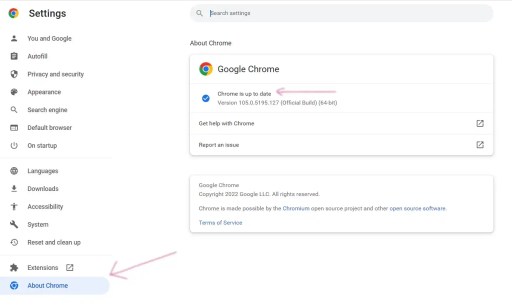
Now, a new window will open that displays your current version number and whether or not you are using the latest version. If you are not using the latest version, click the “Update Google Chrome” button to download and install the latest update.
2️⃣ Clear the Chrome Browser Cookies and Catch
When you want to clear the cookies from your Chrome browser, you can do so by going to the “Settings” menu and selecting “Clear browsing data.” From here, you can choose to delete cookies from your browsing history, as well as other data that is stored on your device.

If you want to catch a specific cookie, you can select the “Cookies and other site data” option and then choose the website that you want to delete the cookie from. Once you have made your selections, simply click the “Clear data” button to remove the cookies and other data from your device.
3️⃣ Disable Extension
As we have discussed earlier, some google chrome extensions may cause loading the script for google Recaptcha, you need to disable it. To do this, go to your Chrome extension settings (chrome://extensions) and disable any extensions that might be blocking reCAPTCHA.
4️⃣ Try to Open the Webpage in Incognito Mode
In some cases, you may face a captcha error while you want to access an important website. If you are having trouble with reCAPTCHA not working, you can try opening the page in InCognito mode.

This will bypass any cached data that may be causing the issue. It is also one of the quick solutions when you face the Recaptcha error.
5️⃣ Create a new Chrome Browser Profile
Another method is to create a new Chrome browser profile to see if that fixes the issue. Here are steps you can follow:
- Open Chrome and click the three dots in the top right corner.
- Click Settings.
- Under People, click Add person.
- Enter a name for the new profile and click Add.
- Chrome will create the new profile and open it in a new window.
- Try accessing the website again.
If the Recaptcha error persists, you can try another method to fix the Captcha error.
6️⃣ Disable VPNs and Proxies
VPNs and Proxies are widely used to access websites from different geological locations if the particular website is not available in a specific country. Spammers are using VPNs and Proxies for spamming, by using different IP addresses and changing the virtual location.
Hence, even if you are using it for a good purpose, Google Captcha may block you from using a website or content on the internet. It is hard for Google itself to identify who is using it for spamming. So, you have to disable it if you are getting the Recaptcha error.
If you are using a VPN or proxy server, you’ll need to disable it to fix the “Google Recaptcha error”. Here is how:
- Open your VPN or proxy server’s settings.
- Look for an option to disable the VPN or proxy server.
- Save your changes.
- Try accessing the website again. If the “Google Recaptcha error” appears, you’ll need to repeat these steps and disable any other VPNs or proxy servers you’re using.
7️⃣ Reset your Browser Setting to Default
When users change some settings in the Chrome browser, it directly affects the websites and Recaptcha as well. If you don’t know which setting causes trouble then it is good to soft reset the browser. It will automatically set the browser to the default setting.

Here is the process:
- Open your Chrome browser.
- In the top-right corner of the browser window, click the three dots icon.
- Select Settings from the drop-down menu.
- At the bottom of the page, click the Reset settings to their original defaults button.
- In the pop-up window, click the Reset button.
8️⃣ Reinstall Captcha Key
One potential reason behind the Recaptcha error is that the activation key may no longer be valid. In order to fix this, you will need to reinstall your Recaptcha key.
- Go to the Google Recaptcha site and log in with your account credentials.
- Click on the Keys tab.
- Click on the Add a new Key button.
- Enter your Recaptcha key in the Site key field.
- Enter your Recaptcha secret in the Secret key field.
- Click on the Add Key button. Your Recaptcha key should now be working properly.
9️⃣ Check for the IP Address Blacklist
Till now if you are not getting rid of the “google Recaptcha error”, it is likely that your IP address is blacklisted. There are a few ways to check if your IP is on the blacklist:
- Use a tool like “MxToolbox” to check if your IP is on the blacklist.
- Go to a website and check the blacklist status next to your IP address.
- Contact your ISP and ask them if your IP address is blacklisted.
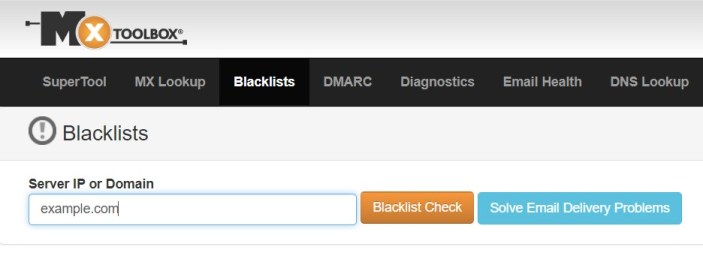
If your IP address is blacklisted, you will need to contact the blacklisting service and request that your IP be removed.
Apart from this, you can visit our article to fix the issue when Your IP Has Been Temporarily Blocked. You will find 10 easy fixes that will solve the captcha error for you if the problem is caused by the temporarily block IP address.
🔟 Scan for Malware or Viruses
If you are still seeing a “Recaptcha error” message on your website, it means that your site is being flagged by Google as possibly containing malware or viruses.
To fix this, you’ll need to scan your site for malware or viruses and then remove any that are found. There are a few different ways to scan for malware or viruses.
One option is you can use a free online scanner such as VirusTotal, or you can download and install a program like Malwarebytes. Once you have a malware or virus scanner installed, you’ll need to run a scan of your website.
This can take a while, depending on the size of your site and the number of files that need to be scanned. Once the scan is complete, you’ll need to remove any malware or viruses that were found. You can also use a program like Malwarebytes to automatically remove them.
Contact the Google Support Team to fix Recaptcha Error
If none of the options work for you, then here is the best way to fix the Recaptcha error. You should contact the Google support team as Google is the service provider.
There are a few ways to contact the Google Support Team in order to fix the Google Recaptcha error. The first way is to visit the Google Recaptcha support page and fill out the form.
The second way is to email the Google Support Team at support@google.com. The third way is to call the Google Support Team at 1-855-836-1987.
Conclusion
In nutshell, the error “cannot connect to Recaptcha” is not a big issue while you access the website across the internet, but it becomes a problem if you don’t know how to fix it. In this article, we saw what exactly is Google Recaptcha and what causes Recaptcha errors in chrome browsers. With several fixes mentioned above, you can get rid of the Recaptcha error called “cannot connect to Recaptcha.”
